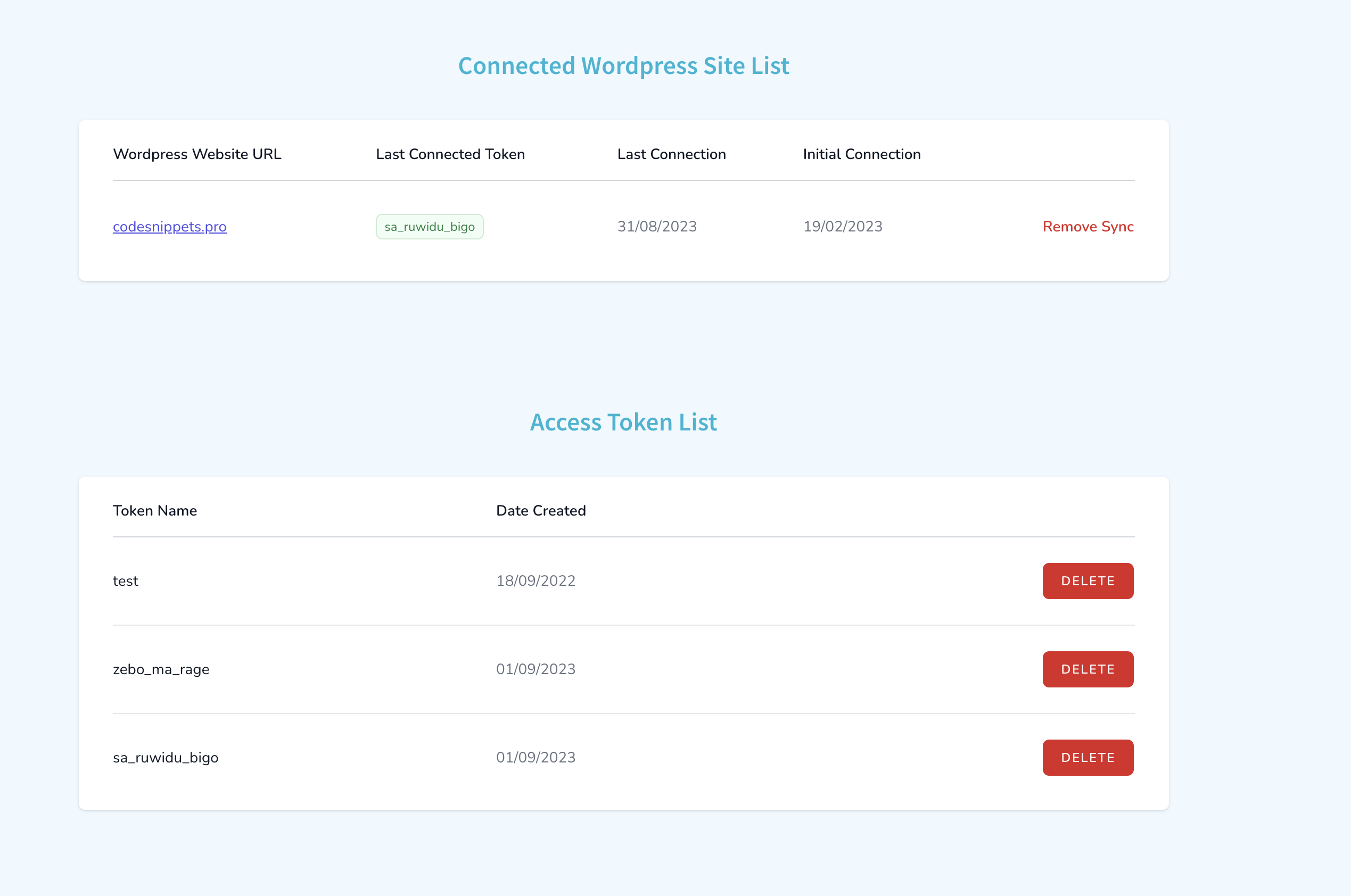Code Snippets Cloud Setup Guide 🔥
Hello, Code Snippeter! We have done our best to make the cloud set up as smooth and easy as possible and only takes 3 steps.
Total setup time: 1 minute.
Prerequisites:
This guide assumes you have the following set up / activated:
- A wordpress site with code snippets pro installed and activated with valid pro license, if you don't have this you can purchase by clicking here.
- A Code Snippet Cloud Account - This is different to the account you have used to set up/ purchase code snippets pro, you can create one for free by clicking here.
- Before you can start syncing code snippets between the plugin and cloud, you need to set up a storage area on the cloud called Code Snippet Cloud Codevault. Click here to do this.
Step 1 - Generate Cloud Access Snippet
First, create a cloud access snippet by navigating to the Connected Sites tab in the left menu and clicking the Download button. You can optionally give this snippet a custom name for easier identification across different sites, or use the default generated name.
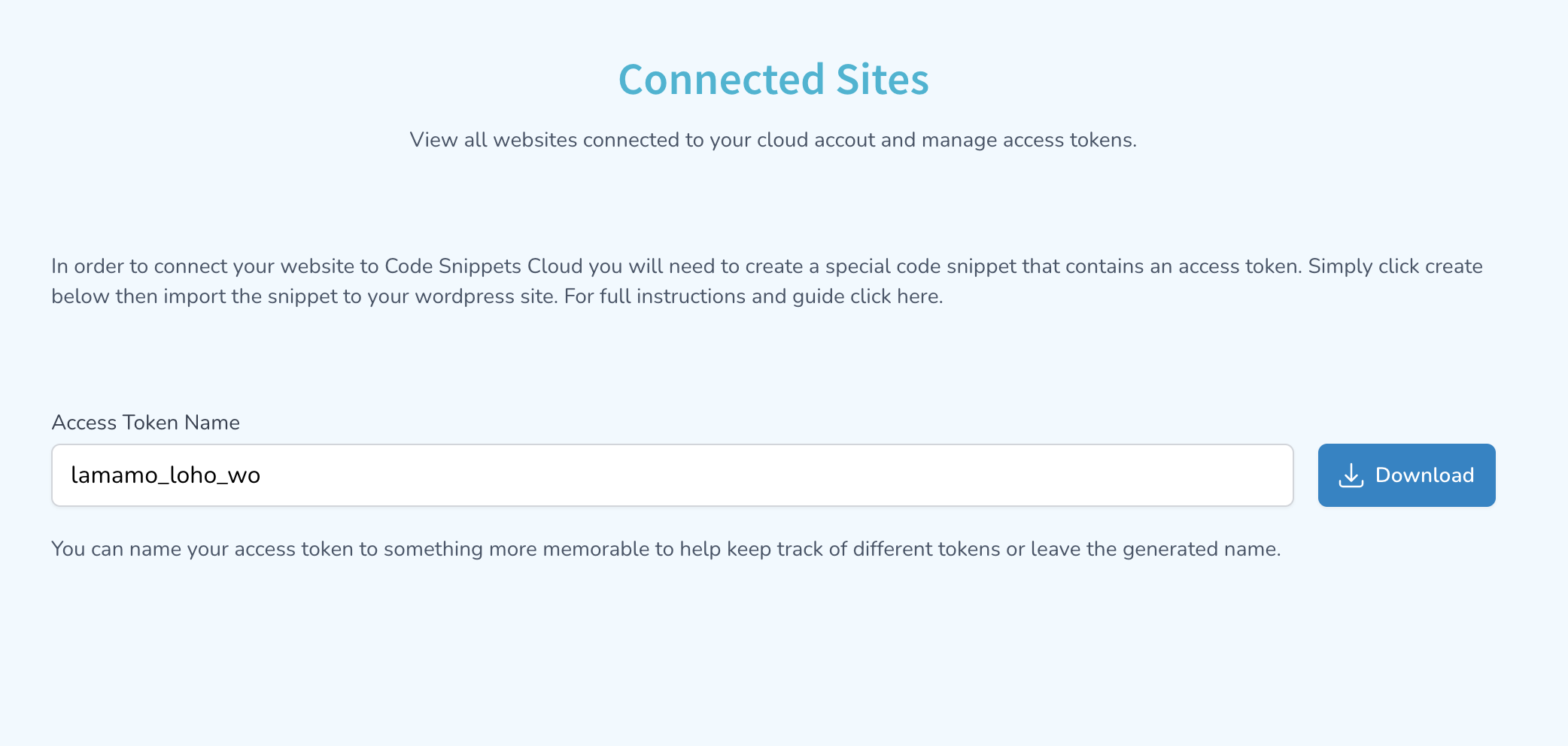
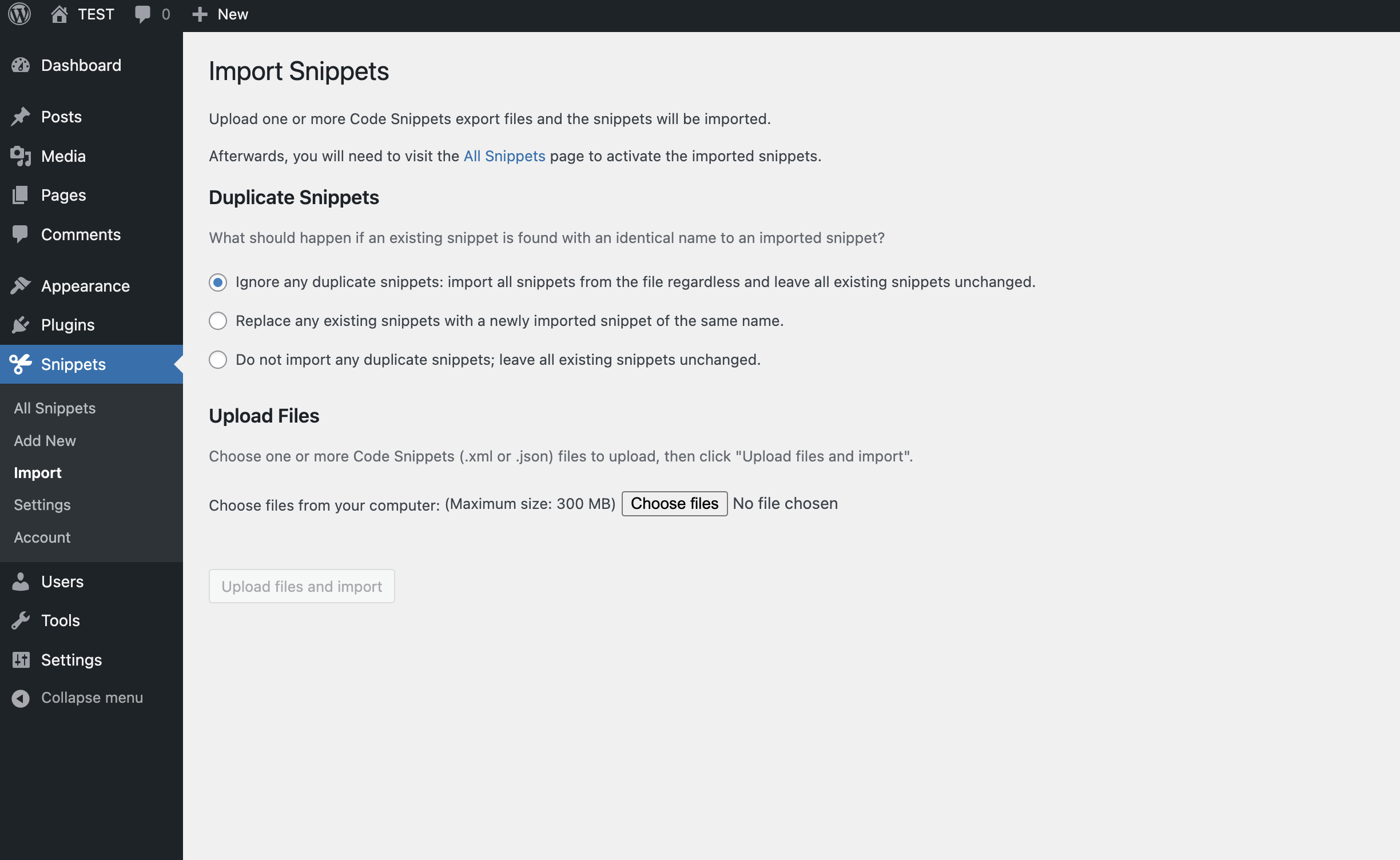
Step 2 - Import into Code Snippet Pro Plugin
Next in the code snippets plugin on your wordpress site, go to the "Import" tab, and select "Import from Code Snippets." Choose the snippet file from your local computer and click "Upload files and import.
Step 3 - Activate the Snippet
Imported snippets are not automatically activated. To activate them, visit the "All Snippets" page within the plugin and toggle the activation button.
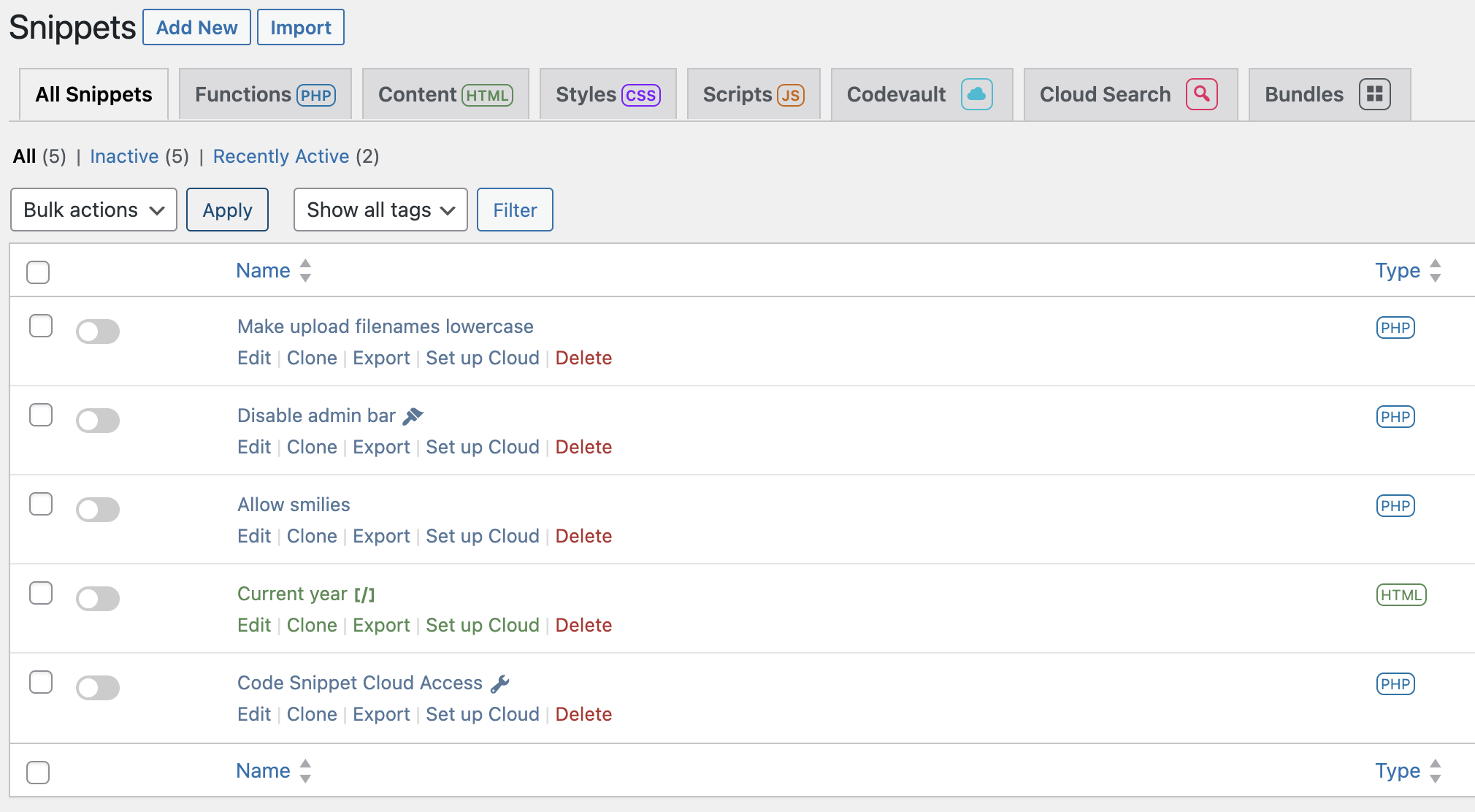
Congratulations! You have successfully set up the cloud access snippet. Now you can start using the cloud features of the Code Snippet Pro plugin.
Remove or Disable Cloud Sync Connection
To disable or remove the cloud sync connection, you can either deactivate the access snippet or delete it from the plugin. Thats it!
You can also disable the connection from the cloud. In the Connected Sites page, you'll find two tables. The first lists all connected sites along with their recent access snippets, and you can remove the sync connection for each site. The second table lists all access tokens, and you can delete individual tokens from there.